How to open RAR files easily on Mac (macOS)
Extract RAR files on Mac
Finder on Mac can extract some archive formats like ZIP, TAR, and 7Z. But it does not support RAR and several other archive formats. Using a specialized app like Bandizip makes it easy to extract RAR files on Mac.
Extract RAR files with Bandizip
Open and extract RAR files with Bandizip
- Launch Bandizip and click the "Open Archive" button.
- Open the archive file and select "Extract" from the top toolbar to extract the files.
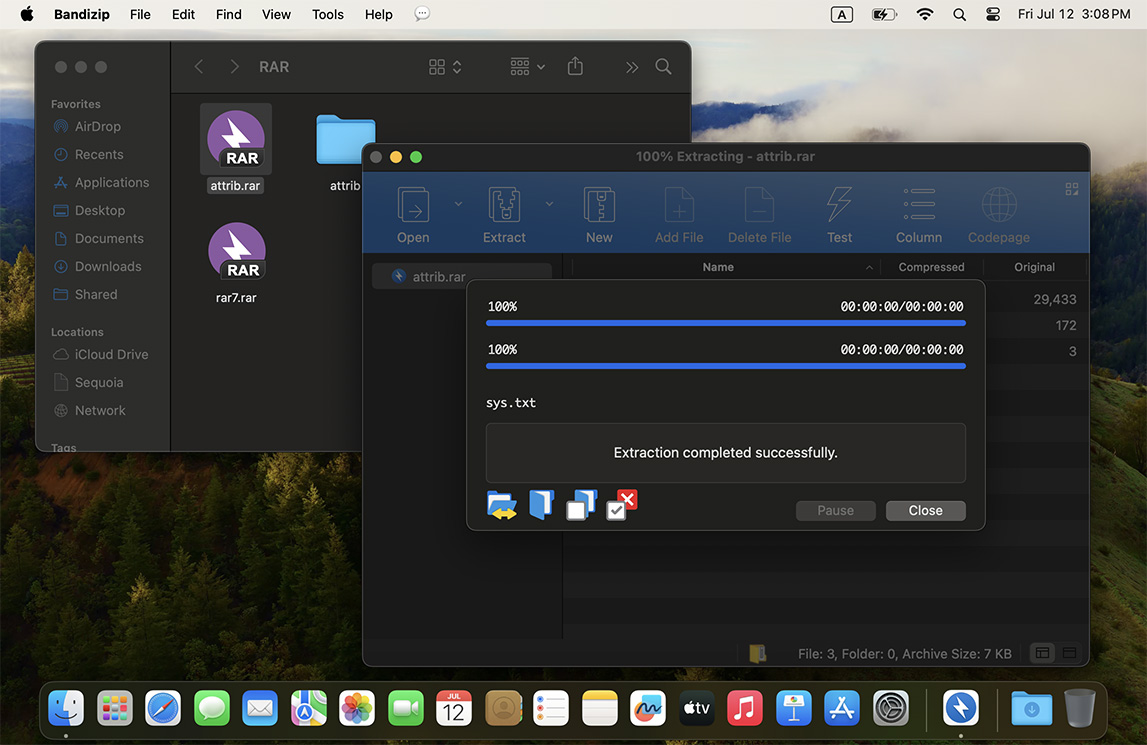
Extract RAR files directly from Finder
- Select the RAR file in Finder, right-click, and choose "Extract Here (Smart)".
- The "Extract Here (Smart)" feature intelligently decides whether to create a new folder or extract files in the current folder based on the internal structure of the archive.
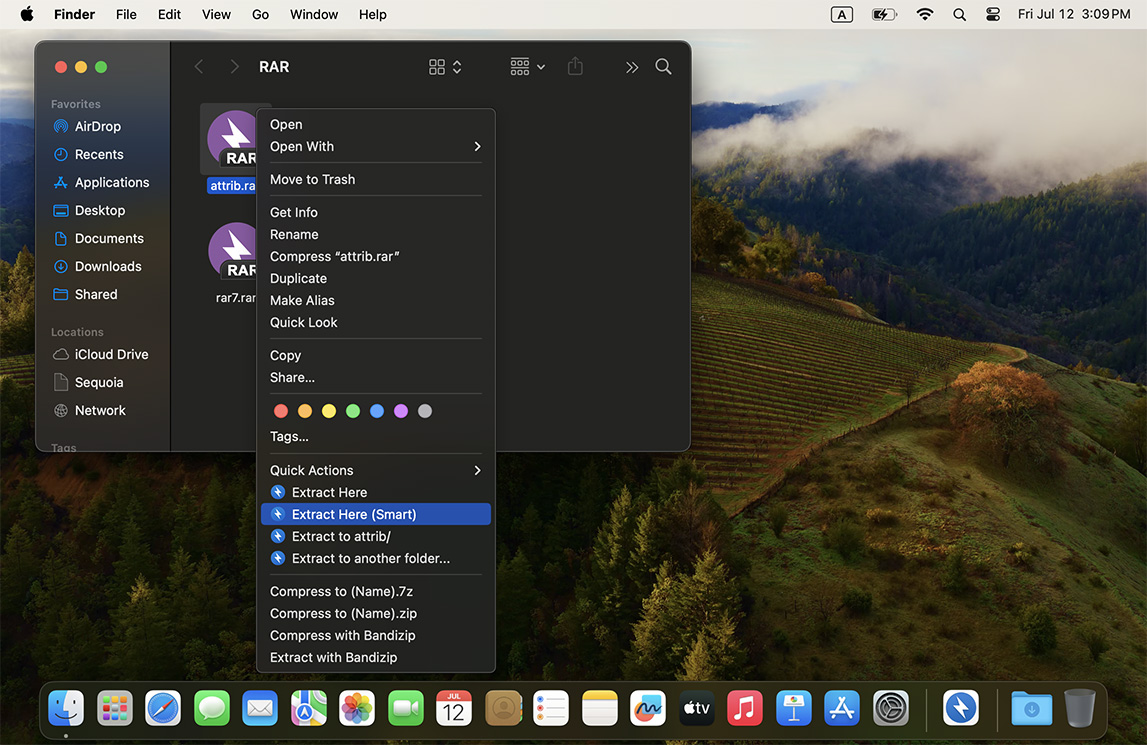
To use the right-click menu in Finder, make sure the Finder extension is enabled.
Refer to the help guide below on how to enable Finder extensions.
Help » How to use the Finder's right-click menu for BandizipDownload Bandizip
Bandizip for Mac can be purchased from the App Store, or you can try Bandizip 365 free for one week.
 Download Bandizip
Download Bandizip  App Store
App Store
 Download Bandizip 365
Download Bandizip 365  App Store
App Store


